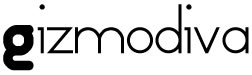Instructional tutorials are a great way of sharing knowledge or skills that you may have and showing others how to do something or other. While for physical activities you may want to record videos using a normal camera, if you intend to create an instructional tutorial involving a software, app, or anything digital – you need to be able to record video footage from your screen.
The good news is that you can learn how to make a tutorial by recording your screen quickly and easily using Movavi Screen Capture Studio. It is an easy to use screen recorder that also has its very own built-in editor, so you can not only record the footage you need but also compile and improve it.
Needless to say, the first thing you’ll want to do is record the footage that you need, so launch Movavi Screen Capture Studio and select ‘Record screen’ in the menu. Next, draw a frame using your mouse cursor over the area that you want to record, and adjust it until it fits properly.
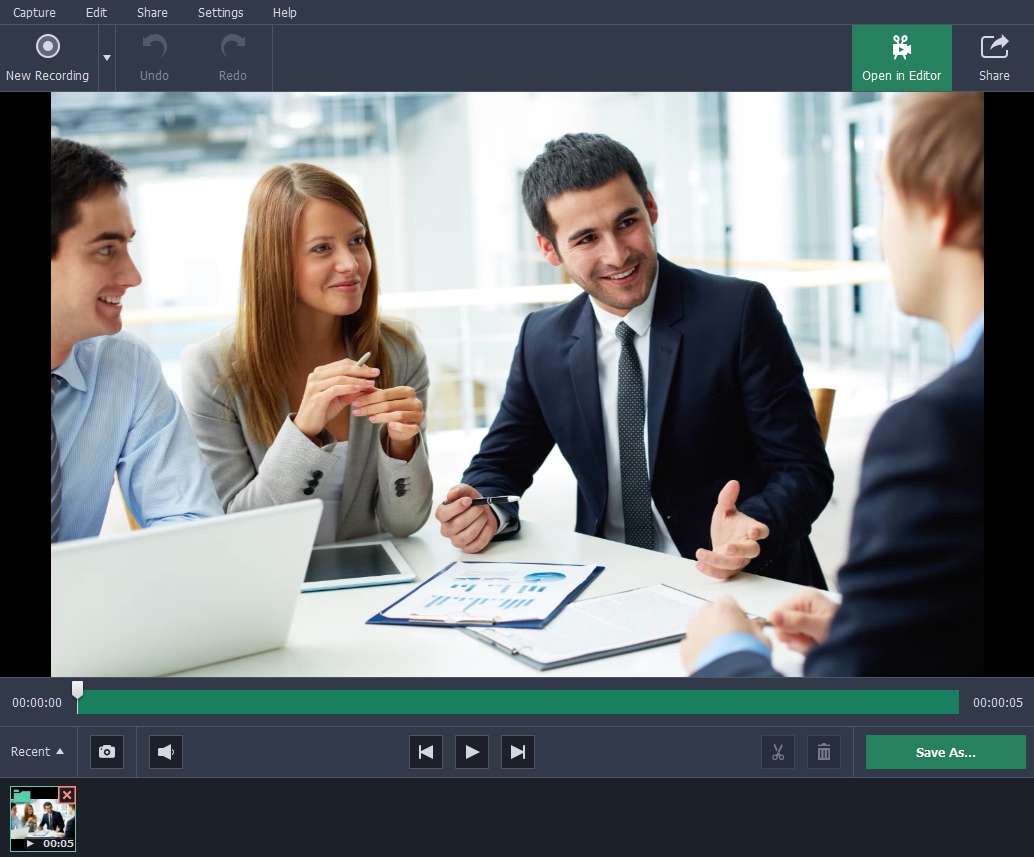
On Movavi Screen Capture Studio’s interface, you’ll see several icons that you can click to highlight. The icons will let you record audio from a microphone, video footage from a webcam, or the normal system audio.
There are other features that may be helpful as well in Movavi Screen Capture Studio. In particular, you could capture keyboard and mouse actions to make the actions you’re performing in your tutorial easier to follow.
After you’ve set all the recording parameters up, you can click ‘REC’ to start recording the footage that you need. At any time you can press ‘Pause’ and then resume the recording later or press ‘Stop’ when you’re done.
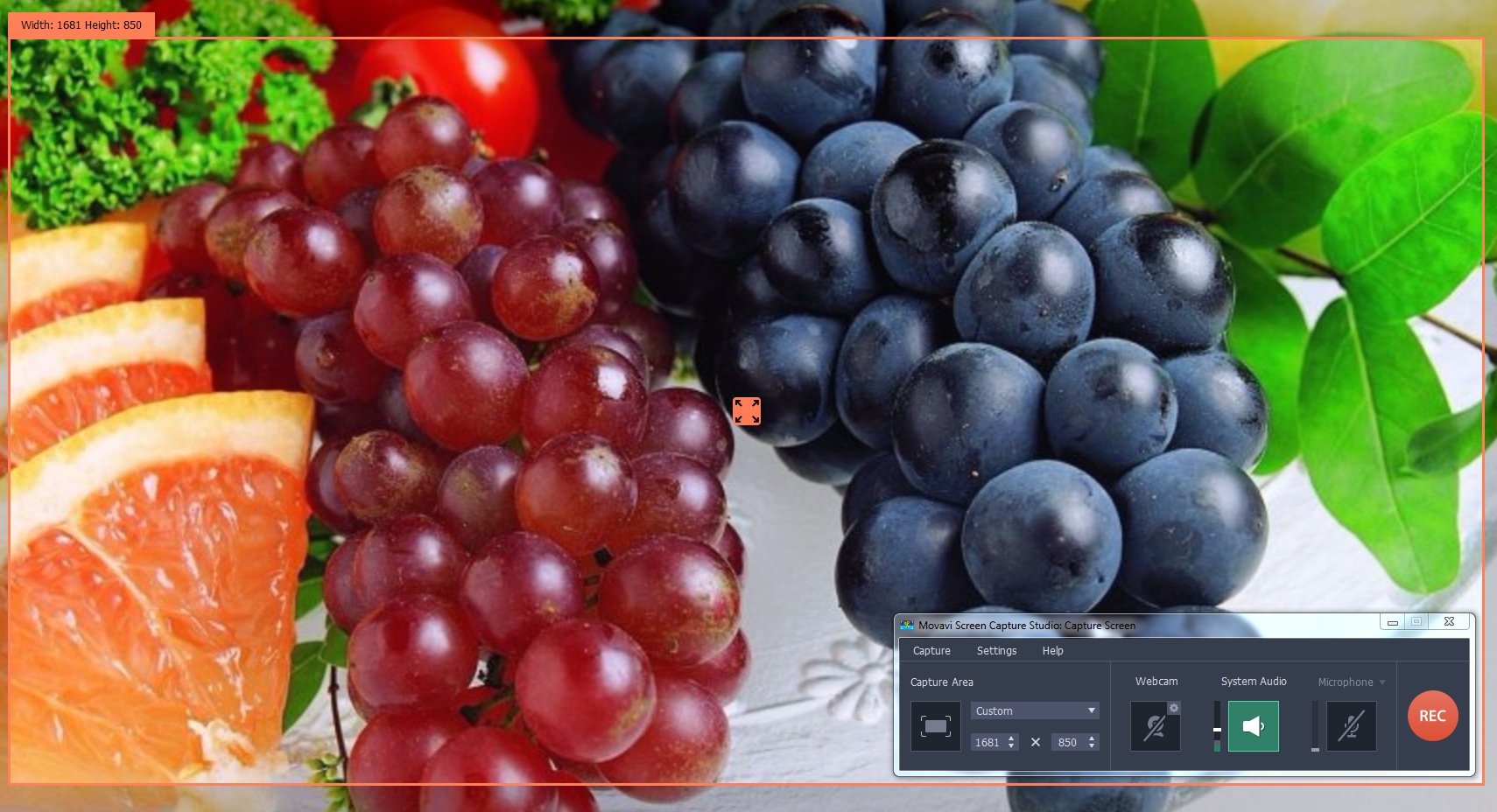
If and when you stop recording, Movavi Screen Capture Studio will open a preview window where you can go over the footage and save it in any format that you want. It would be a good idea to click on the ‘Open in Editor’ button to improve the footage of your tutorial further.
Within Movavi Screen Capture Studio’s editor, you’ll find everything you need to compile an impressive tutorial. If you want you could record and include additional footage, or enhance the quality of your video. It is also possible to add background music or a voiceover, apply special effects and filters, insert captions, include animated transitions, and much more.
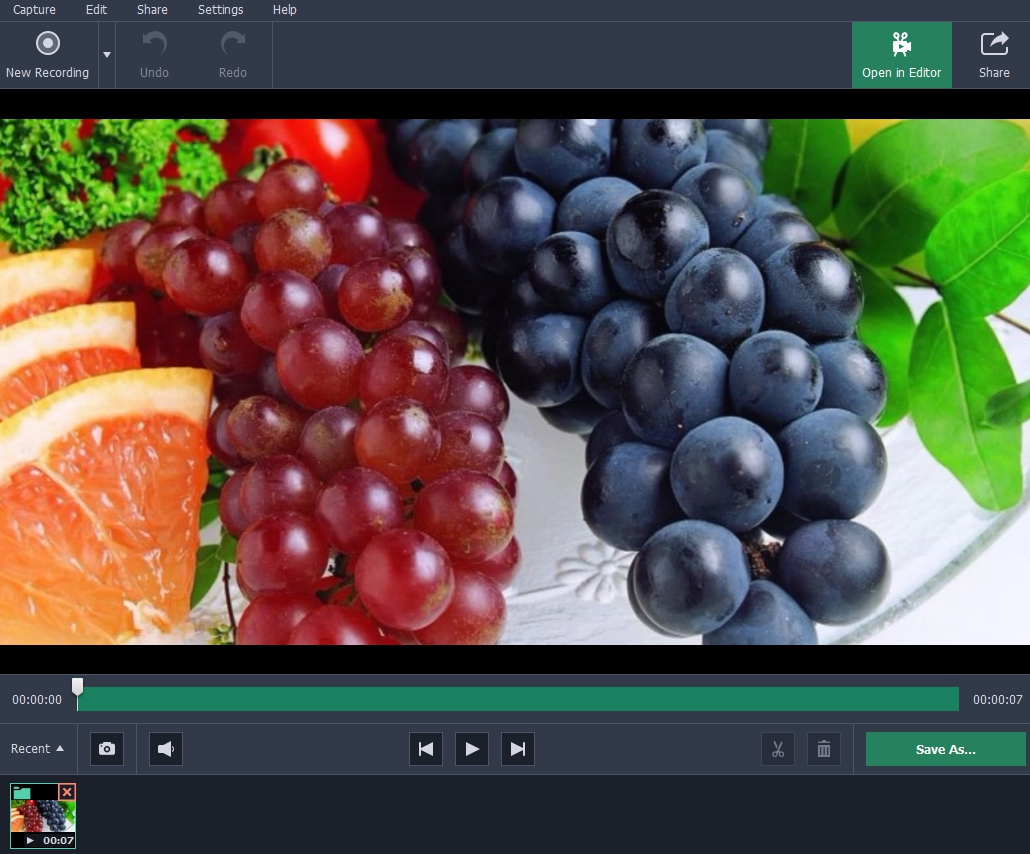
As you can see Movavi Screen Capture Studio will fully equip you with a wide range of features that you can take advantage of. Be sure to do so, as each of its features will undoubtedly come in handy and help you to create instructional tutorials that are not only effective but look great too.